Product Option Field List
Refer to the Adding Product Options topic for general information about Product Options, which includes information on using the Add Product Wizard.
The Product Option field list sections are listed below:
- General Information
- Purchasing Details
- Product Activation & Licensing Details
- Other Details
- Shipping Options
- Inventory Options
- Additional Settings
General Information
- Option ID
- A unique, numeric, system-generated identifier assigned to the Product Option by SOLO Server when the Product Option is created. This field cannot be modified.
- Product Name
- The name of the Product with which the Product Option is associated.
- Option Name
- The name of the Product Option. The full name of an Option will be displayed as Product Name Option Name.
- Replaced By
- A Product Option which replaces the current Product Option. If specified, when the current Product Option is added to a cart, it will be replaced by the Product Option chosen here. This is useful if you have old purchase links that customers may still be using and you want to automatically direct them to the Product Option that has replaced the old one.
- Option Image
- An image of the Product Option, in .png, .jpg or .gif format, which must be uploaded to SOLO Server. This is displayed to customers in the integrated shopping cart. Recommended size is 100x100px or smaller.
To upload an image, go to the View Product Option page, click the Browse... button and locate the image file to upload. Then click the Save button. Once an image is uploaded, a thumbnail view of that image will be displayed. To display the full size version of the image, click the "View Full Size Image" link. To delete the image, click the "Remove Image" link. - Option Description
- A brief description of the Product Option. Supports HTML. This is optional and displayed to customers on the "Display Product Option" page when using the integrated shopping cart, or on the renewals and upgrades page in the Customer License Portal. Refer to Getting Ordering URLs for the "Display Product" URL.
- Option Type
- Choose one of the following values for the Product Option Type:
All Supported Licensing Clients
- Activation Code - Used to provide a single Protection PLUS Trigger Code. This is the most common Product Option Type used by SOLO Server Authors.
- Activation Code with Quantity - Provides a single Protection PLUS Trigger Code where the Event Data (additional number) is sent based upon the value of Quantity for the license. Note that this option type can only be used with Quantity Mode set to Multiple Activations (see below), and also that upon order processing, the Activations Left parameter on the license will be set to Activations per U/M regardless of quantity.
- Activation Code with Fixed Value - Provides a single Protection PLUS Trigger Code, along with additional numeric Event Data which is specified in the TC Fixed Value field (see below).
- Activation Code with Days Left - Provides a single Protection PLUS Trigger Code where the Event Data (additional number) is calculated automatically as the number of days between the current date and the Download Until date on the License Details screen. The default Download Until date is set when you specify a value in the Days to D/L field (see below). This option is great when you want the software to expire on a specific date, even if the user subsequently activates the software in the middle of their subscription period.
This setting will also result in an activation request being rejected if the Download Until date of that license is in the past, and it will return error code 5019: License ID has expired. - Activation Code with License Counter - Provides a single Protection PLUS Trigger Code, along with additional numeric Event Data with the value from the License Counter field on the license. Note that when using this option, the License Counter must be a 0 or a positive integer less than 16383.
Protection PLUS 5 SDK
- Volume License - Used to provide a downloadable volume license file not tied to a particular installation, which can be distributed to client machines to allow the software to run without activation.
- Downloadable License with Trigger Code Validation - This is the same as a Volume License, except a trigger code activation is required to allow the software to run.
- Downloadable License with Encrypted Trigger Code Validation - This is the same as a Volume License, except an encrypted trigger code activation is required to allow the software to run.
No activation or licensing
- Downloadable Goods - A downloadable product (ESD), but no license credentials are supplied.
- Shipped Goods - A "hard" product that is shipped only via regular mail or other courier. No download or unlock code provided.
- Transaction/Service Fee - A service fee, such as a subscription renewal, that is not a new license that can be activated with. A unique License ID will still be assigned to the item, but this is only used for internal purposes. The License ID is not provided to the customer by default, and it can't be activated with.
- Option Order
- Used to specify the order in which you want your Product Options to appear when listed online for customers. You must manually arrange your Product Options by assigning numeric values for each. The Product Options will be displayed from top-to-bottom in ascending sequence. Refer to Getting Ordering URLs for the "Display Product" URL.
- Order Level Req
- The minimum Order Level a SOLO Server user must have to be able to view Products or select the Product Option from the Product dropdown in Store / Create a New Cart/Order. Order Level can be effectively used to restrict SOLO Server users from having access to certain products. For example, if you set the Order Level Required field to a value of 10 and a SOLO Server user has a Order Level designation of 0 (as specified in the SOLO Server user's security profile) that SOLO Server user will not see the product as an available option.
- Warehouse ID
- The name of the warehouse for the product. Optional.
Purchasing Details
- Unit of Measure
- Specify, at your discretion, what you want the unit of measure for the Product Option to be called (e.g., each, license, network seat, etc.)
- Price per U/M
- Price of the Product Option per unit of measure (or quantity) purchased. Extended, or quantity-based, pricing can also be configured by clicking the "Create/Manage Extended Pricing" link next to the price when on the View Product Option page. See Extended Pricing for more details.
Important: Setting the Unit Price to zero allows someone to use the cart to process an order without entering a credit card, even if you are not using the eCommerce engine of SOLO Server. It is recommended that you set the Unit Price to a value greater than zero unless you specifically want to allow this or have set up a cart rule to verify eligibility for a free upgrade. - Payment Plan
- The payment plan, if any, associated with the Product Option. Optional.
- Quantity Mode
- Determines how the shopping cart order processor handles a quantity greater than one when processing the option. This can be set to one of two modes, as follows:
- Multiple Licenses (default) - This will cause a separate license with a quantity of one to be created for each quantity ordered.
- Multiple Activations - This will cause a single license to be created, with the number of total activations available equal to the value specified in the Activations Per U/M field multiplied by the quantity ordered.
For example, if Activations per U/M is set to 3, and a quantity of 5 is entered in the shopping cart:- Multiple Licenses would result in 5 License IDs, each with 3 Activations Left.
- Multiple Activations would result in 1 License ID with 15 Activations Left.
- Minimum Quantity
- Typically, the value of this field is set to 1. If the user is required to purchase a certain number of products in order to qualify for the price offered by the purchase of this Product Option, set the quantity in this field accordingly.
- Maximum Quantity
- Typically, the value of this field is set to either 0 or 1. To permit your customer to purchase unlimited quantities of this Product Option, specify 0. To bypass the prompt that will ask your customer to specify the quantity, set this field to 1 (i.e., your customer will automatically purchase a quantity of 1). Otherwise specify the maximum quantity that your customer should be allowed to order.
- Order Confirm HTML
- This markup is displayed as part of the line item on invoices, as well as on the Customer License Portal License Details page (unless overridden by the Customer License Portal HTML outlined below). Refer to Customizing Invoices and Order Confirmation Emails for more information. Order Confirm HTML instructions can be specified at both the Product and the Product Option levels. Both values (if present) will be concatenated. If neither are present, it will use the following default text in the invoice:
To download your software, visit your personalized <a href="https://secure.softwarekey.com/solo/customers/License.aspx?LicenseID=[varLicenseID]" &target="_blank">Software Download Page</a>.
<br /><br />The application will ask for a License ID and Password to enable it. Use the values above to activate your purchase.
The following variables can be used in this HTML:- [varMerchantDispName] - The merchant account name that will appear on the customer's credit card statement. If no merchant account is associated with the order, the SOLO Server Author's company name will be used.
- [varLicenseID] - The License ID assigned to this purchase.
- [varPassword] - The customer Password. Important Note: We strongly recommended not using this. For customers who have chosen their own password, the value will be masked with * characters and not useful to the user.
- [varActivationPassword] - The license Activation Password.
- [varEmail] - The customer email address.
- [varEmailURLEncoded] - The customer email address, URL encoded.
- [varCompanyName] - The customer company name.
- [varCompanyNameURLEncoded] - The customer company name, URL encoded.
- [varOriginalQS] - The original query string which initiated the order through the cart.
- [varQOrdered] - The quantity ordered.
- [varLicenseCounter] - The License Counter value from the license record.
- [varCustomerID] - The Customer ID.
- [varLatestVersion] - The Latest Version field from the product.
- [varOriginalLicenseID] - The License ID of the original license that this license was used to renew or upgrade through the rules engine.
- [varProductID] - The Product ID.
- [varProductName] - The Product name.
- [varProdOptionID] - The Product Option ID.
- [varProdOptionName] - The Product Option name.
- [varDistributorID] - The Distributor ID, if present.
- [varEnteredDate] - The license entered date.
- [varExpirationDate] - The license Download Until date.
- [varSalePrice] - The sale price of the license.
- [varLFUDefChar1] - [varLFUDefChar10] - License user defined string fields (UDefChar) 1 through 10.
- [varLFUDefDate1] - [varLFUDefDate5] - License user defined date fields (UDefDate) 1 through 5.
- [varLFUDefNum1] - [varLFUDefNum5] - License user defined numeric fields (UDefNum) 1 through 5.
- [varLFUDefFloat1] - [varLFUDefFloat5] - License user defined float fields (UDefFloat) 1 through 5.
Use of the Order Confirm HTML field is optional. If you decide to implement its functionality, please note that any <hr> tags will be arbitrarily replaced with <br> tags. - Customer License Portal HTML
- This markup is displayed on the License Details page in the Customer License Portal, and will override any markup specified in the Order Confirm HTML. Customer License Portal HTML instructions can be specified at both the Product ID and the Product Option levels. Both values (if present) will be concatenated. The following variables can be used in this HTML:
- [varMerchantDispName] - The merchant account name that will appear on the customer's credit card statement. If no merchant account is associated with the order, the SOLO Server Author's company name will be used.
- [varLicenseID] - The License ID assigned to this purchase.
- [varPassword] - The customer Password. Important Note: We strongly recommended not using this. For customers who have chosen their own password, the value will be masked with * characters and not useful to the user.
- [varActivationPassword] - The license Activation Password.
- [varEmail] - The customer email address.
- [varEmailURLEncoded] - The customer email address, URL encoded.
- [varCompanyName] - The customer company name.
- [varCompanyNameURLEncoded] - The customer company name, URL encoded.
- [varOriginalQS] - The original query string which initiated the order through the cart.
- [varQOrdered] - The quantity ordered.
- [varLicenseCounter] - The License Counter value from the license record.
- [varCustomerID] - The Customer ID.
- [varLatestVersion] - The Latest Version field from the product.
- [varOriginalLicenseID] - The License ID of the original license that this license was used to renew or upgrade through the rules engine.
- [varProductID] - The Product ID.
- [varProductName] - The Product name.
- [varProdOptionID] - The Product Option ID.
- [varProdOptionName] - The Product Option name.
- [varDistributorID] - The Distributor ID, if present.
- [varEnteredDate] - The license entered date.
- [varExpirationDate] - The license download until date.
- [varSalePrice] - The sale price of the license.
- [varLFUDefChar1] - [varLFUDefChar10] - License user defined string fields (UDefChar) 1 through 10.
- [varLFUDefDate1] - [varLFUDefDate5] - License user defined date fields (UDefDate) 1 through 5.
- [varLFUDefNum1] - [varLFUDefNum5] - License user defined numeric fields (UDefNum) 1 through 5.
- [varLFUDefFloat1] - [varLFUDefFloat5] - License user defined float fields (UDefFloat) 1 through 5.
Use of the Customer License Portal HTML field is optional. - Custom Renewal HTML
- For options used for license renewals. Markup entered here will replace the default content for the renewal on the Customer License Portal renewals and upgraded page. The following variables can be used in this HTML:
- [varCustomerID] - The Customer ID.
- [varFirstName] - The customer first name.
- [varLastName] - The customer last name.
- [varEmail] - The customer email.
- [varCountry] - The customer country.
- [varProductName] - The Product name.
- [varOptionName] - The Product Option name.
- [varProductDescription] - The Product description.
- [varOptionDescription] - The Product Option description
- [varProdOptionID] - The Product Option ID of the renewal option.
- [varUMPrice] - The Product Option Price per U/M of the renewal option.
- [varFormattedUMPrice] - The Product Option Price per U/M of the renewal option, formatted as currency.
- [varLicenseID] - The License ID being renewed.
- [varExternalReference1] - The External Reference 1 value for the license being renewed.
- [varExternalReference2] - The External Reference 2 value for the license being renewed.
- [varQuantity] - The quantity for the renewal.
- For New Customers
- If checked, all new customers will be permitted to view the Product Option in the online catalog.
- Tax Exempt
- Specifies whether the Product Option is tax exempt.
- No Invoice Discounts
- If checked, author/invoice-level Priority Code discounts will NOT apply to the Product Option.
Product Activation & Licensing Details
- Activations per U/M
- Specifies the number of activations the license is allocated per unit of measure purchased (e.g., two activations per license, 25 activations per network seat, etc.). As the software author, you determine the amount of access to your application your customers are entitled to receive.
The Activations per U/M field can be modified at any time, but be aware that any changes which you make will apply to newly created licenses only. For the Activation Code with Quantity Option Type, this should always be set to 1, and for all other Activation Code Option Types, the value specified must be greater than zero (0). - Issue License
- Check this box if a License ID needs to be issued for the Product Option upon purchase/creation.
If there is no Order Confirm HTML specified for the Product Option, this will cause the License ID to be displayed (by default) on the online invoice with the following message text: "The application will ask for a License ID and Password to enable it. Use the values above to activate your purchase." This flag must be set to True if the Product Option Type is any one of the Activation Code Product Option Types. - Issue Installation ID
- Used to determine if an Installation ID is to be issued for activations processed through SOLO Server. In general, always enable this option.
- Allow Deactivations
- Used to determine if a deactivation is allowed through SOLO Server. This can only be enabled if Issue Installation ID is also enabled.
- Deactivations per U/M
- Specifies the number of deactivations allowed through SOLO Server. This value can only be set if both Issue Installation ID and Allow Deactivations are enabled. A value of -1 indicates unlimited deactivations are permitted.
- Allow Reactivations on Same Computer/Allow Reactivations
- During the activation process, the server will search the License ID's activation/installation history for matching Activation Data from a previous activation. If an exact match is found, this is considered to be a reactivation on the same computer. The new installation will be granted with an exception of "<TH" (less than threshold) and the activation count will NOT be decremented. In addition, the Installation ID from the original matching activation is moved to the new activation rather than creating a new Installation ID. The original activation is then deactivated and its Related InstallationID is set to the Installation ID that was moved.
This feature is only available when the Issue Installation ID option is also set to True.
Please be aware that this feature will only work as described when correctly formatted Activation Data is exchanged with the ActivateInstallation Web method. Otherwise, a match will never be found. For Protection PLUS 5 SDK Volume License option types, this is labeled "Allow Reactivations", and controls whether online activations are allowed after the initial license file has been generated.
Note that disabling this setting will not prevent a previously deactivated installation from being reactived. - IP Activation Mode
- Choose one of the following values for restricting activations by IP address (note that currently only IPv4 addresses are supported):
- No restrictions - No IP address restrictions will be enforced, regardless of whether Allowed Activation IPs is specified on the license.
- No restrictions (allow override) - No IP address restrictions will be enforced unless the Allowed Activation IPs field is populated on the license.
- First activation IP - If the Allowed Activation IPs field is not set on the license, activation will be allowed for any IP address and that IP address will be set on the license Allowed Activation IPs field along with the IP Mask.
- Specified activation IP - Only IP addresses specified on the Allowed Activation IPs field on the license can activate.
- IP Mask
- IP mask to set on the license Allowed Activation IPs field during the first activation when IP Activation Mode is set to First Activation IP.
- Additional Activation Days
- The number of days following the last successful activation that an additional activation will be granted once the activation count reaches zero (0). Activations allowed through this mechanism will be marked with the #DAYS exception in the activation history log. Set this value to zero (0) to disable this feature.
- Minimum Activation Version
- The minimum version number of your application that your customer must have installed to permit activation. Leave this blank to allow activation for any and all versions of your software. The format of the version number is NNNNN.NNNNN.NNNNN.NNNNN, where N represents a non-negative integer ranging from 0 to 99999, inclusive. No leading zeroes are required. Please note that all four version elements must be specified. For version numbering schemes using less than four version elements, use trailing zeroes (e.g., for version 3.0, specify 3.0.0.0).
- Minimum Activation URL
- Specifies a destination URL to which the customer will be re-directed if the attempted activation fails because the customer has a version of the software that is LESS THAN the version number specified in the Minimum Activation Version field.
- Unlock Threshold
- This field is only available if the Issue Installation ID flag is set to False. This value controls the decision as to whether or not to grant an activation without decrementing the activation count, provided a previous activation with a matching or nearly matching ComputerID is found in the activation history. The value of this numeric field represents the allowable difference between Computer ID values when determining if a previous activation is a match (or a near-match) to the current activation request.
- Setting this field to -1 (minus 1) will disable this feature.
- Setting this to 0 (zero) will require an EXACT match on Computer ID.
- Setting this greater than 0 (zero) will cause any existing activation with a Computer ID within +/- the specified value to be considered a matching activation. When using the Protection PLUS Enhanced Computer ID Algorithms, set this value to 65535 to allow re-activation on the same computer hardware.
- Trigger Code #
- Trigger Code Event ID to generate. Must be a numeric value between 1 and 50, inclusive. This field is required if the Product Option Type is any of the Activation Code options.
- Trigger Code Seed
- Protection PLUS Trigger Code seed value. Must be a valid integer value of 0 (zero) or greater. A random number is generated for you automatically when adding a new option. This field is required if the Product Option Type is any of the Activation Code options.
- RegKey 2 Seed
- Protection PLUS Registration Key 2 Seed / Trigger Code Event Data (additional number) seed. must be a valid integer value between 0 (zero) and 255, inclusive. A random number is generated for you automatically when adding a new option. This field is required if the Product Option Type is Activation Code with Quantity or Activation Code with Fixed Value.
- TC Fixed Value
- Trigger Code Fixed Value / Event Data value to send. The specified value must be a valid integer between 1 and 16383, inclusive. Entering a value of 0 (zero) will be submitted as NULL. This field is required if the Product Option Type is Activation Code with Fixed Value.
- OffAct Key
- Offline Activation Key. For any of the Activation Code Product Option Types, if you want to allow the option to active an offline machine through another computer, enter a random sequence of letters and numbers here. A random value is generated for you automatically when adding a new option.
In Instant Protection PLUS 3, this is the Users may activate my application from another computer option. - Upgrade From
- This feature has been deprecated and replaced by the Product Option Rules, and will only be displayed if already set.
- Upgrade To
- This feature has been deprecated and replaced by the Product Option Rules, and will only be displayed if already set.
- Days to D/L
- Although labeled Days to Download, it can also be used to set a license expiration date. This field specifies the number of days to set the Download Until expiration date following license creation or activation. This expiration date can be used to:
- Indicate software maintenance/support expiration. The license will still be valid after this date, but you can restrict the customer from downloading the product from the Customer License Portal. Set Days to D/L to 0 to indicate perpetual access.
- Indicate a periodic/subscription expiration date for a license, where the software will no longer be licensed after this date. This only applies if you have configured your software to use this date as a license expiration date.
The Download Until date is calculated upon creating a new license, but the Reset Expiration at Activation option (see below) can be enabled, which causes it to update the expiration date based on the first activation for that License ID.
This date is passed down in the EffectiveEndDate field in Protection PLUS 5 SDK license files. - File to D/L
- File to Download. The path and name of the file available for download through the Customer License Portal. Use the "Select a File..." button on the Edit Product Option page to open a dialog to select a file already uploaded to your ESD directory, or the "Manage and Upload Files" button to open the file management page in a new tab. See Setting Up ESD Product Option for details.
This supports the [varLatestVersion] search/replace parameter, which will be replaced with the current value of the Latest Version field on the Product. - D/L Page
- Download Page. A URL to a custom page to download the file. When the customer clicks the Download button in the Customer License Portal, SOLO Server will append the LicenseID to the querystring of this URL and redirect the user to this page.
This supports the [varLatestVersion] search/replace parameter, which will be replaced with the current value of the Latest Version field on the Product. - Trial Required
- Reserved. Leave False (unchecked).
- Reset Expiration at First Activation
- If enabled, when a valid License ID is being activated for the first time, the Download Until expiration date of the License ID will be calculated and reset to the current date plus the number of days specified in the Days to D/L field (unless the existing date is later than the calculated date).
- Upgrade Behavior
- This setting determines whether the License ID should be allowed to execute and/or activate when the License ID Status is changed to "Upgrade" (UPG). This offers three (3) options:
- Deactivate - Existing activations will deactivate after the next contact with the server. New activations will not be allowed.
- Allow Execution - Existing activations will be allowed to continue to execute after the next contact with the server. New activations will NOT be allowed.
- Allow Activation - Existing activations will be allowed to continue to execute after the next contact with the server. New activations will be allowed.
- License File Name
- For Protection PLUS 5 SDK Volume License types, the file name of the downloadable license file. This field supports several search/replace parameters as follows:
- [varLicenseID] - The License ID.
- [varLFUDefChar1] - [varLFUDefChar10] - License user defined string fields (UDefChar) 1 through 10.
- [varExpirationDate] - The license expiration date, with slashes replaced with underscores.
- [varSerialNumber] - The serial number of the license, if applicable.
- License Labels
- Custom label set for the user-defined fields displayed on the "User-Defined Fields" tab on the License Details page. See Customizing License Labels for more information. When editing an Option, you can click the Configure License Labels button to open the license labels configuration page.
- License Counter Source
- This setting determines how the License Counter field is initialized on newly added licenses. The following options are available:
- None - The License Counter will be left uninitialized when adding a new license.
- Specified Value - The License Counter will be set to the quantity multiplied by the specified License Counter Value when adding a new license.
- Quantity - The License Counter will be set to the license quantity when adding a new license.
For more information, see our blog post on Using a Counter Value in Licensed Applications. - License Counter Value
- The specified value to set the License Counter to when adding a new license when the License Counter Source is set to Specified Value. Note that for options with a Quantity Mode of Multiple Activations, this will be multiplied by the quantity.
For more information, see our blog post on Using a Counter Value in Licensed Applications. - Custom Parameter Set
- The Custom Parameter Set to use for licenses for the option. See Custom License Parameters for more details.
- Network Floating Options
- Advanced option. The set of Network Floating Options to use for Cloud-Controlled network floating licensing through the XmlNetworkFloatingService web service. Also note that when using this option, the License Counter Source should be set to either Specified Value or Quantity in order to properly initialize the License Counter on newly added licenses, as network floating licensing uses the License Counter to store the number of allowed network seats.
- License Validation Options
- The set of License Validation Options used to control how periodic background checking with SOLO Server is performed by the application.
- License Groups
- The Product Option license group behavior. Can be one of the following:
- Disabled - Licenses for this Product Option cannot be placed in license group.
- Enabled - Licenses for this Product Option can optionally be placed in a license group.
- Required - Licenses for this Product Option must be placed in a license group. Important: When using this setting, you will not be allowed to use the Add/AddS web service method to add a license using this Product Option.
This is an advanced option. For more information, contact us.
- User Defined Fields Writable
- Whether to allow applications to write new information to the license user-defined fields through the XmlLicenseServer web service's UpdateUserDefinedFields method. This is disabled by default.
- Custom Data
- Additional data to be included within the ProductOption/CustomData element in the XML License File when using Protection PLUS 5 SDK. This can be string or XML data.
Other Details
- Hidden
- Enable if this Product Option should be hidden from all online catalog listings.
- Enabled
- If this option is not enabled, any order containing the product will be declined, and the Option will be hidden from ordering pages and drop-down menus. Note that disabling this option will also automatically set it to Hidden.
You cannot delete a Product Option; you can only disable it by unchecking this option. - Activation Threshold Plugin
- The Plugin to perform customized activation threshold checking to determine if the activating machine matches an existing installation when allowing reactivation on the same computer. This option is only available to Master Users, and is designed to allow custom logic to be implemented to augment the activation process. For example, plugins can be developed to match on certain system identifiers or require only a partial rather than exact match. If you have interest in having such a plugin developed and put in place, please contact us for additional information.
- Pre-Activation Plugin
- The Plugin to process before an activation is issued. A processing failure can prevent an activation from being processed. This option is only available to Master Users, and is designed to allow custom logic to be implemented to augment the activation process. For example, plugins can be developed to validate with a third-party service prior to allowing the activation to be issued. If you have interest in having such a plugin developed and put in place, please contact us for additional information.
- Post-Activation Plugin
- The Plugin to process after an activation has been issued. Since this takes place after issuing an activation, a processing failure cannot prevent an activation from being issued. This option is only available to Master Users, and is designed to allow custom logic to be implemented to augment the activation process. For example, plugins can be developed to communicate with a third-party service to notify it that an activation was issued. If you have interest in having such a plugin developed and put in place, please contact us for additional information.
- QB Item
- This is an advanced option. For more information, contact us.
- QB Account
- This is an advanced option. For more information, contact us.
- QB Taxable
- This is an advanced option. For more information, contact us.
- QB Class
- This is an advanced option. For more information, contact us.
- Info URL
- An URL to an information page for the Product Option. This is used by the upsell table on the cart to offer a pop-up link to obtain additional information about the product. The page entered here should be designed for a 400x400 pop-up window. If an Info URL is set here, it will override the Info URL set up at the Product ID level. Optional.
- Image URL
- Currently not used, but reserved for future use. URL to an image for the option. If an Image URL is set here, it will override the Image URL set up on the Product ID. Optional.
- Error Message
- An error message to display on the cart page if the Option fails rules validation. NOTE: This is the only rule error message supported by the shopping cart - the rule level messages are no longer supported.
- Marx OLM Update
- Update values for Marx Online License Management (OLM). For use with Marx CryptoBox hardware keys.
Shipping Options
- Requires Shipping
- Enable if the sale of the Product Option requires a physical shipment via regular mail or other courier service. Note that if you have any shipping options set up on the Product Option and this option is not enabled, there is a possibility of an error being displayed during checkout which will prevent the customer from completing the order.
- Length
- The length of the Product Option at shipping time.
- Width
- The width of the Product Option at shipping time.
- Height
- The height of the Product Option at shipping time.
- Weight
- The weight of the Product Option at shipping time.
- Insurance Value
- The insurance value of the Product Option at shipping time.
Inventory Options
- Track Inventory
- Enables inventory tracking of the Product Option.
- Allow Backorder
- Enable this to allow the inventory level of this Product Option to drop below zero. If this disabled, and the Track Inventory is enabled, SOLO Server will decline any online orders that would cause the Stock Quantity field to drop below zero.
- Stock Quantity
- The quantity of the Product Option currently in stock.
- Minimum Stock Quantity
- The minimum stock quantity before a notification is sent. If, during the occurrence of an online purchase, the Stock Quantity drops below the value specified in this field, SOLO Server will trigger the dispatch of a notification to the administrator. See Real Time Inventory Management for more information.
Additional Settings
These settings are accessible through tabs at the bottom of a View Product Option page:
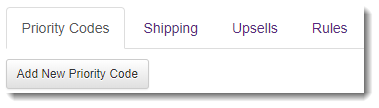
- Priority Codes
- Priority Discount Codes can be used to offer promotional discounts to customers and to apply miscellaneous discounts when processing orders manually.
- Shipping
- Multiple shipping options can be defined per product option, and several properties of each option can be configured to restrict how the shipping option can be used.
- Upsells
- Configuring Upsells can increase revenue by attempting to persuade a customer to purchase either a more expensive item or related additional items
- Rules
- Product Option Rules allow you to restrict the purchase of a product option based on certain criteria when using SOLO Server's integrated e-Commerce.