Customizing User-Defined Field License Labels
Each license in SOLO Server has a set of user-defined fields and coupon fields. These can be found by clicking the User-Defined Fields tab on the bottom right of any License Details page. The user-defined fields can be configured with custom labels which will override the default labels such as "UDefChar1", "UDefNum1" with more user friendly values to help you and your staff.
The default labels are shown here:
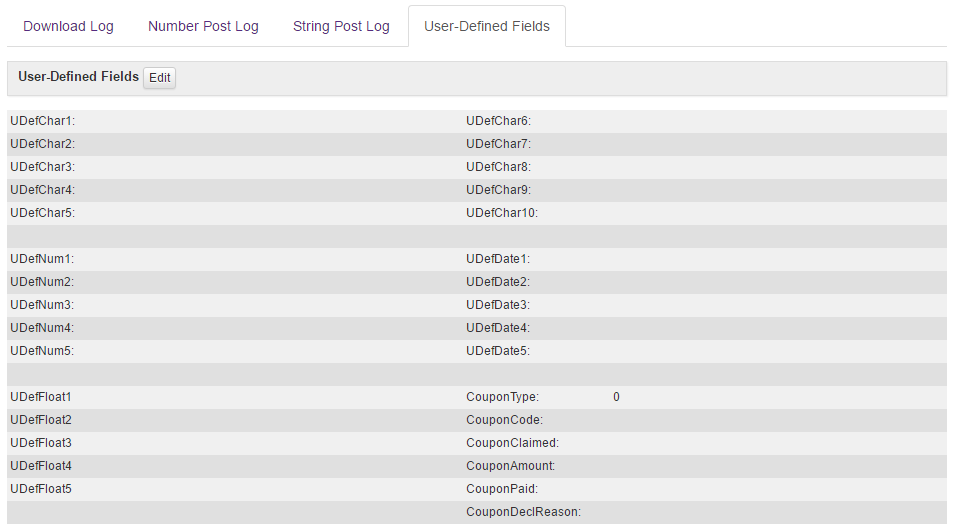
Custom labels are only displayed in the SOLO Server author interface. They do not replace the field names/labels in the Protection PLUS 5 SDK license file, which will still use the "UserDefined" field names as shown in the License File Schema.
Configuring Custom Labels
First, you must configure a set of custom labels.
- From the menu, choose Configure / Products, click the Actions drop down and choose Customize License Labels. You can also click the "Configure License Labels" link next to the License Labels field when editing a Product or Product Option.
- By default, a list of all currently configured labels sets is displayed. A new set can be added using the "Add New" button along the top, while existing sets can be viewed/edited/deleted using the View/Edit/Del links in the list.
- When editing or adding a label set, any field left with a blank value will simply inherit the default value.
Assigning Custom Labels
Once label sets are configured, they can be assigned at the Product or Product Option level:
- To assign a label set to a Product, edit the Product and choose the label set from the License Labels drop down in the Order & License Information section of the page.
- To assign a label set to a Product Option, edit the Product Option and choose the label set from the License Labels drop down in the "Product Activation & Licensing Details" section of the page. Any label set specified on a Product Option will override a label set on the Product.