Product Field List
Refer to the Adding Products topic for general information about Products, which includes information on using the Add Product Wizard.
The Product field list sections are listed below:
General Info
- Product ID
- A unique, numeric, system-generated identifier assigned to the Product by SOLO Server when the Product is created. This field cannot be modified.
- Product Name
- Any name you want to use for this Product. For software, this would be the name of the application.
- Product Image
- An image of the Product, in .png, .jpg or .gif format, which must be uploaded to SOLO Server. This is displayed to customers in the integrated shopping cart. Recommended size is 100x100px or smaller.
To upload an image, go to the View Product page, click the Browse... button and locate the image file to upload. Then click the Save button. Once an image is uploaded, a thumbnail view of that image will be displayed. To display the full size version of the image, click the "View Full Size Image" link. To delete the image, click the "Remove Image" link. - Short Description
- This field is reserved for future catalog enhancements and is not currently used. An abbreviated description of the product.
- Description
- A brief description of the Product. Supports HTML.This is optional and displayed to customers on the "Product Catalog" page when using the integrated shopping cart. Refer to Getting Ordering URLs for the "List all products" URL.
- Category
- SOLO Server allows creating Product Categories and assigning categories to each Product ID. These categories can be used in the Shopping Cart's catalog page to allow filtering by category. Please refer to Configuring Categories for more information. Note that multiple categories can be selected.
- Display Index
- Display index when customers are viewing the integrated shopping cart Product Catalog. You must manually arrange your Products by assigning numeric values for each. The Products will be displayed from top-to-bottom in ascending sequence. Refer to Getting Ordering URLs for the "List all products" URL.
- Page Title
- The title to display on the Product Catalog detail page when using Single Order Mode.
- Meta Description
- The text for the Description meta tag on the Product Catalog detail page.
- Meta Keywords
- The text for the Keywords meta tag on the Product Catalog detail page.
- Latest Version
- The latest available version of the Product ID. This optional field is used for display purposes in the cart and Customer License Portal; it is also referenced for informational purposes during order processing and License ID generation activities. The Latest Version field, if specified, is also recorded in the Download Log when downloads of the purchased software are performed via the SOLO Server ESD facility. The format of the version number is NNNNN.NNNNN.NNNNN.NNNNN, where N represents a non-negative integer ranging from 0 to 99999, inclusive. No leading zeroes are required. Please note that all four version elements must be specified to avoid the generation of an error message. For version numbering schemes using less than four version elements, use trailing zeroes (e.g., for version 3.0, specify 3.0.0.0).
- Latest Version Shipping
- The latest version of the Product ID that is available to be shipped. This field is generally for informational purposes only, and is primarily used by SOLO Server Authors who offer CD (or other physical media) versions of their software. On many occasions, due to manufacturing lead times or other external factors, the version of the physical software in stock may lag behind the ESD version. The format of the version number is NNNNN.NNNNN.NNNNN.NNNNN, where N represents a non-negative integer ranging from 0 to 99999, inclusive. No leading zeroes are required. Please note that all four version elements must be specified to avoid the generation of an error message. For version numbering schemes using less than four version elements, use trailing zeroes (e.g., for version 3.0, specify 3.0.0.0).
Order & License Information
- EULA
- The End User License Agreement for the product. Click Edit to enter or modify the EULA. See Product EULA.
- Storefront Template
- The custom markup template to use for the shopping cart Customized Storefront. Note that this only applies if running the shopping cart in Single Order Mode.
- Order Confirm HTML
- This markup is displayed as part of the line item on invoices, as well as on the Customer License Portal License Details page (unless overridden by the Customer License Portal HTML outlined below). Refer to Customizing Invoices and Order Confirmation Emails for more information. Order Confirm HTML instructions can be specified at both the Product and the Product Option levels. Both values (if present) will be concatenated. If neither are present, it will use the following default text in the invoice:
To download your software, visit your personalized <a href="https://secure.softwarekey.com/solo/customers/License.aspx?LicenseID=[varLicenseID]" &target="_blank">Software Download Page</a>.
<br /><br />The application will ask for a License ID and Password to enable it. Use the values above to activate your purchase.
The following variables can be used in this HTML:- [varMerchantDispName] - The merchant account name that will appear on the customer's credit card statement. If no merchant account is associated with the order, the SOLO Server Author's company name will be used.
- [varLicenseID] - The License ID assigned to this purchase.
- [varPassword] - The customer Password. Important Note: We strongly recommended not using this. For customers who have chosen their own password, the value will be masked with * characters and not useful to the user.
- [varEmail] - The customer email address.
- [varEmailURLEncoded] - The customer email address, URL encoded.
- [varCompanyName] - The customer company name.
- [varCompanyNameURLEncoded] - The customer company name, URL encoded.
- [varActivationPassword] - The license Activation Password.
- [varOriginalQS] - The original query string which initiated the order through the cart.
- [varQOrdered] - The quantity ordered.
- [varLicenseCounter] - The License Counter value from the license record.
- [varCustomerID] - The Customer ID.
- [varLatestVersion] - The Latest Version field from the product.
- [varOriginalLicenseID] - The License ID of the original license that this license was used to renew or upgrade through the rules engine.
- [varProductID] - The Product ID.
- [varProductName] - The Product name.
- [varProdOptionID] - The Product Option ID.
- [varProdOptionName] - The Product Option name.
- [varDistributorID] - The Distributor ID, if present.
- [varEnteredDate] - The license entered date.
- [varExpirationDate] - The license Download Until date.
- [varSalePrice] - The sale price of the license.
- [varLFUDefChar1] - [varLFUDefChar10] - License user defined string fields (UDefChar) 1 through 10.
- [varLFUDefDate1] - [varLFUDefDate5] - License user defined date fields (UDefDate) 1 through 5.
- [varLFUDefNum1] - [varLFUDefNum5] - License user defined numeric fields (UDefNum) 1 through 5.
- [varLFUDefFloat1] - [varLFUDefFloat5] - License user defined float fields (UDefFloat) 1 through 5.
Use of the Order Confirm HTML field is optional. If you decide to implement its functionality, please note that any <hr> tags will be arbitrarily replaced with <br> tags. - Order Confirm Email
- Selects which Mailing is to be sent when using the cart in Single Order Mode. Single order confirmation e-mails can be defined at the Author level and can be overridden at the Product level. Refer to Customizing Invoices and Order Confirmation Emails for more information.
- Customer License Portal HTML
- This markup is displayed on the License Details page in the Customer License Portal, and will override any markup specified in the Order Confirm HTML. Customer License Portal HTML instructions can be specified at both the Product ID and the Product Option levels. Both values (if present) will be concatenated. The following variables can be used in this HTML:
- [varMerchantDispName] - The merchant account name that will appear on the customer's credit card statement. If no merchant account is associated with the order, the SOLO Server Author's company name will be used.
- [varLicenseID] - The License ID assigned to this purchase.
- [varPassword] - The customer Password. Important Note: We strongly recommended not using this. For customers who have chosen their own password, the value will be masked with * characters and not useful to the user.
- [varActivationPassword] - The license Activation Password.
- [varEmail] - The customer email address.
- [varEmailURLEncoded] - The customer email address, URL encoded.
- [varCompanyName] - The customer company name.
- [varCompanyNameURLEncoded] - The customer company name, URL encoded.
- [varOriginalQS] - The original query string which initiated the order through the cart.
- [varQOrdered] - The quantity ordered.
- [varLicenseCounter] - The License Counter value from the license record.
- [varCustomerID] - The Customer ID.
- [varLatestVersion] - The Latest Version field from the product.
- [varOriginalLicenseID] - The License ID of the original license that this license was used to renew or upgrade through the rules engine.
- [varProductID] - The Product ID.
- [varProductName] - The Product name.
- [varProdOptionID] - The Product Option ID.
- [varProdOptionName] - The Product Option name.
- [varDistributorID] - The Distributor ID, if present.
- [varEnteredDate] - The license entered date.
- [varExpirationDate] - The license download until date.
- [varSalePrice] - The sale price of the license.
- [varLFUDefChar1] - [varLFUDefChar10] - License user defined string fields (UDefChar) 1 through 10.
- [varLFUDefDate1] - [varLFUDefDate5] - License user defined date fields (UDefDate) 1 through 5.
- [varLFUDefNum1] - [varLFUDefNum5] - License user defined numeric fields (UDefNum) 1 through 5.
- [varLFUDefFloat1] - [varLFUDefFloat5] - License user defined float fields (UDefFloat) 1 through 5.
Use of the Customer License Portal HTML field is optional. - Download URL
- This field is no longer used.
- Screen Shot
- This field is no longer used.
- Info URL
- A URL to an information page for the Product Option. This is used by the upsell table on the cart to offer a pop-up link to obtain additional information about the product. The page entered here should be designed for a 400x400px pop-up window.
- Image URL
- This field is currently not used, and is reserved. A URL to an image for the option.
- Auth S/N Type
- This is an advanced option. For more information, contact us.
- Author S/N Text
- This is an advanced option. For more information, contact us.
- Author S/N Next
- This is an advanced option. For more information, contact us.
- Author S/N Inc.
- This is an advanced option. For more information, contact us.
- License Labels
- A custom label set for the user-defined fields displayed on the User-Defined Fields tab on the License Details page. When editing a product, you can click the Configure License Labels button to open the license labels configuration page. See Customizing License Labels for more information.
Trial Information
- Trial URL
- If you have a trial version of your software product, you can specify the complete URL to access the trial or the trial download request form. This is listed under the Product Description in the integrated shopping cart as a "Click Here for a Free Trial!" link. This supports a [varLatestVersion] search/replace parameter which will be replaced with the current value of the Latest Version field on the product.
- Trial Text HTML
- Used with Trial Tracking Service. Contains the HTML that will be displayed to the user when they successfully complete the trial request form. This HTML must contain the link to the file to download. This supports a [varLatestVersion] search/replace parameter which will be replaced with the current value of the Latest Version field on the product.
- Trial Welcome Mailing
- Used with Trial Tracking Service. The mailing to send to a prospective customer when they request a trial.
- Trial Teaser Mailing
- Used with Trial Tracking Service. The mailing to send to a prospective customer a specified number of days after requesting the trial.
- Trial Teaser Days Back
- Used with Trial Tracking Service. The number of days back after requesting the trial to send the trial teaser mailing.
- Register URL
- A URL to a page where the customer can register the trial version of the software product.
- Register Mailing
- Specifies the mailing to be sent to the customer once the trial version of the software product is registered.
Other Information
- LF Password
- This field is currently not used, but is reserved for future use. Shorthand for License File Password.
- Custom License Options
- This field is currently not used, but is reserved for future use.
- Custom Data
- Additional data to be included within the Product CustomData element in the XML License File when using Protection PLUS 5 SDK. This can be string or XML formatted data.
- License Key Size
- Used to determine the Encryption Key size for encrypting the license data when a user downloads a license (volume license or otherwise) from the customer portal. This field defaults to use 1024-bit keys. If using 4096-bit Encryption Keys and allowing customers to download licenses, you will need to set this value.
- Use Test CC No.
- Whether or not the use of the test credit card number is enabled for Testing the Order Process.
- Enabled
- If this option is not enabled, any order containing the Product will be declined, and the Product will be hidden from ordering pages and drop-down menus. Note that disabling this option will also automatically set it to Hidden.
You cannot delete a Product; you can only disable it by unchecking this option. - Hidden
- Enable if this Product should be hidden from all online catalog listings.
- Include in Ticket Log
- This field is no longer used. Check this box to have the Product show up in the ticket log product drop down.
- Product Activation Mailing
- Mailing sent to the customer when any license for this Product is activated for the first time. It will also be sent when using postregdata.asp if the customer email address was blank prior to that registration and if the license has only one activation logged. See Activation (Product) Mailings for more information on creating this mailing.
Additional Settings
These settings are accessible through tabs at the bottom of a View Product page:
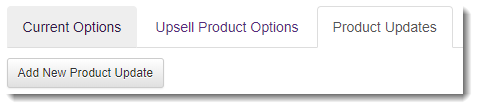
- Current Options
- Allows you to Add a Product Option and view a list of existing Product Options.
- Upsell Product Options
- Configuring Upsells can increase revenue by attempting to persuade a customer to purchase either a more expensive item or related additional items.
- Product Updates
- Product Updates allow users of a product to be automatically notified of a new version when one becomes available.