License Details
The License Details page will list a summary of the main fields of a License ID and includes access to other functionality and data.
Expand the section below for more details on editing a license.
Use the drop-down License / Edit to update the fields listed below:
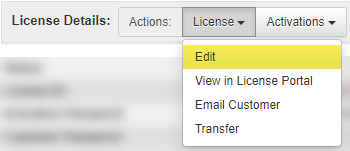
- Status
- This field shows the status of the license. If the license Status is set as anything but OK or Upgrade, then the local software using this license will deactivate once it validates/checks-in with SOLO Server, and no new activations will be allowed for this License ID.
If the license is marked as anything but OK, the customer will not be able to download the file configured for this license.
- OK - License is valid.
- Duplicate - It was voided as a duplicate order.
- Fraud - It was marked as a fraudulent charge.
- Expired - User-defined, can be used to deactivate software when it validates with SOLO Server.
- Check/Validate - License should be checked/validated.
- Upgrade - License has been upgraded. Configure the Product Option Upgrade Behavior setting to determines whether the software using this License ID should be allowed to execute and/or activate when the Status is changed to Upgrade.
- Void - It was voided for any reason. This status can only be set directly by Master Users. Non Master Users must use the void invoice functionality to void all licenses on a given invoice. In addition, non Master Users cannot edit the status if it is currently set to this status.
- Returned - The product was returned for credit. This status can only be set directly by Master Users. Non Master Users must use the refund license/invoice functionality to set licenses to refund status. In addition, non Master Users cannot edit the status if it is currently set to this status.
- Delete - Flagged for deletion. Only Master Users can assign this status. Licenses will be deleted by the daily cleanup job. NOTE: Master User access is not available to authors using SOLO Server Shared URL.
- License ID
- Assigned by server. Not an editable field.
- Activation Password
- License Activation Password. This is a system generated random value. Users with Edit Licenses permission can click the License / Reset Activation Password opton to reset the password to a new random value. Note that resetting the activation password will prevent the existing password from being used for further activations, and may cause previously activated installations to become deactivated.
- Customer Password
- Password of the customer who owns the license. The password will appear as "SECURED" if it was chosen by the customer and the user does not have View Password permission. View the topic on Password Accessibility for more information.
- Replaced By
- The License ID that this license has been replaced by. Click the License ID to view the License.
- Returned Date
- The date the license was marked returned.
- Customer ID
- Customer ID of the customer who owns the license. Clicking the Customer ID on the view page will open the customer details page, while clicking the edit link will open the customer edit page. This can also be edited on the edit page by users with Manage Records permission, allowing a license to be transferred to another customer.
- Upgraded To
- The ProdOptionID this license has been upgraded to. When set, the product/option information displayed to the user for the license in the Customer License Portal will be pulled from this ProdOptionID rather than that directly associated with the license.
- Company Name
- Company name of the customer who owns the license. Editable by editing the customer.
- Contact Name
- Contact name of the customer who owns the license. Editable by editing the customer.
- Mail Address 1, 2 & 3
- Mailing address of the customer who owns the license. Editable by editing the customer.
- Country
- Country of the customer who owns the license. Editable by editing the customer.
- Voice
- Voice number of the customer who owns the license. Editable by editing the customer.
- Fax
- Fax number of the customer who owns the license. Editable by editing the customer.
- Email address of the customer who owns the license. Click the email to open your email editor and email the customer. Editable by editing the customer.
- Licensee Name
- The licensee name if the license is used by someone other than the license owner.
- License Email
- The licensee email address if the license is used by someone other than the license owner.
- External Reference 1
- A reference to an external system. This is intended for integration with third-party software and services, such as FastSpring. If this value starts with "http://" or "https://", this will be formatted as a link which will open in a new window/tab when viewing the license.
- External Reference 1 Source
- A description of the source of the External Reference 1 value. Typically, this would only ever be managed by an integration; however, this is available for editing in case of a failure with such an integration.
- External Reference 2
- A reference for an external system. This is intended for integration with third-party software and services, such as FastSpring. If this value starts with "http://" or "https://", this will be formatted as a link which will open in a new window/tab when viewing the license.
- External Reference 2 Source
- A description of the source of the External Reference 2 value. Typically, this would only ever be managed by an integration; however, this is available for editing in case of a failure with such an integration.
- Entered By
- This field logs who entered the sale. Not an editable field.
- Entered Date
- This field logs the enter date of the sale. Not an editable field.
- Modified By
- This field logs who last modified the record. Not an editable field.
- Modified Date
- This field logs the last modified date of the record. Not an editable field.
- Return Reason
- For returned licenses, the reason the license was returned. See Return Reasons.
- Product
- The product name and option name the license is for.
- Version
- The version of the software, which is automatically set based on the Latest Version Product field when the license record is created. The version number must be in the format N.N.N.N where N can be any number from 0 to 99999.
- Quantity Ordered
- The quantity of this product the customer purchased in this order.
- Unit Price
- The unit price paid for each unit on the license.
- Sale Price
- The actual price paid for the license.
- Priority Code
- A priority code associated with the license. See Priority Discount Codes.
- Download Until
- The date in which the customer can download the software through the Customer License Portal (see Setting Up ESD Product Option). This field can also be used as the expiration date for subscription/periodic licenses. Note that the Status field of the license will NOT be automatically changed after it has passed the Download Until date.
- Serial Number Text
- This is an advanced option. For more information, contact us.
- Serial Number
- This is an advanced option. For more information, contact us.
- AFL Serial Number
- Assigned From List Serial Number . This is an advanced option. For more information, contact us.
- Activated Installations
- The number of currently active installations. Only displayed for product options with Issue License set.
- Activations Left
- The number of times the customer has left to activate the software in this license. Only displayed for product options with Issue License set. The arrow icons surrounding the value in view mode can be clicked to quickly increment or decrement the activation count on a given license.
- Deactivations Left
- The number of deactivations allowed through the DeactivateInstallation method of the XmlActivationService web service. The arrow icons surrounding the value in view mode can be clicked to quickly increment or decrement the deactivation count on a given license. This field will only be displayed when the license Product Option has Allow Deactivations set. A value of -1 specifies unlimited deactivations.
- Allowed Activation IPs
- This can be used to only allow activations from a certain IP address or range of IP addresses. It requires you to enter an IP address and subnet mask. It must be entered in the following format xxx.xxx.xxx.xxx:yyy.yyy.yyy.yyy|xxx.xxx.xxx.xxx:yyy.yyy.yyy.yyy. The | (pipe) separates the IP addresss. If you give a subnet of 255.0.0.0 and IP of 65.12.12.12, anyone with a 65. IP address will be allowed to activate. Note that this is not honored if the product option IP Activation Mode is set to No Restrictions. Also note that currently IP address activation restrictions only support IPv4 addresses.
- License Counter/Allowed Network Seats
- Counter field to store a user defined integer value. When new licenses are created, this field is initialized based on the License Counter Source and License Counter Value settings of the product option. When populated, this is included in the xml license file returned from the XmlActivationService.ActivateInstallationLicenseFile or the XmlLicenseFileService.GetLicenseFile web methods. For product options using SOLO Server for network floating licensing through the XmlNetworkFloatingService web service, this value stores the number of allowed network seats, and is labeled accordingly, and will also display the number of network seats currently in use. Note that when using this along with an Activation Code with License Counter option type, the value must be a 0 or a positive integer less than 16383.
- License Update
- This is an advanced option. For more information, contact us.
- Invoice No.
- The Invoice Number associated with this license. Click the view link to view the invoice details.
- Original License ID
- For licenses purchased as an upgrade or renewal through the rules engine, the License ID that was upgraded or renewed. Click the link to view the original license details.
- CC Account
- This field will show the last four digits of the credit card the customer used for a purchase. To edit, edit the invoice.
- Amount Charged
- The amount charged on the invoice the license is associated with. To edit, edit the invoice.
- Auth Code
- The authorization code given by the bank for the invoice this license is associated with. To edit, edit the invoice.
- Source
- The value that the customer chose as "how did you hear about us" when placing their order. This field can be saved for future marketing research. Not an editable field from this page. See Marketing Sources.
- IP Address
- The TCP/IP address from which the order was received. If you need to research the order, this address links to a tracing web site to possibly show the location of the user. Not an editable field.
- Last Lic Upd
- The date/time of the last time the application phoned home to the server.
- Lic Upd Data
- The license update data sent to the application the last time it phoned home to the server.
- Distributor
- The distributor/affiliate associated with the license. Click the distributor/affiliate name to view the distributor information.
- License Validation Options
- The set of License Validation Options used to control how periodic background checking with SOLO Server is performed by the application. By default, this value is simply inherited from the corresponding setting on the Product Option Configuration. This setting allows overriding the validation options on a license level basis.
- License Group
- The License Group the license is assigned to. If the License Groups Product Option setting isn't set to Disabled, then you can assign the license to a new or existing License Group.
- Custom Cart Data
- Custom data string passed to the cart and saved to the license during order processing. This is an advanced setting generally used with custom cart integrations. This field is read only for non-Master Users.
- Custom Data
- User defined custom data string in either text or xml format. When populated, this is included in the xml license file returned from the XmlActivationService.ActivateInstallationLicenseFile or the XmlLicenseFileService.GetLicenseFile web methods.
- Notes
- Record any notes about this purchase.
- Reason For Last Change
- The reason for the last change made to the license by a logged in author user. Note that this is currently read only and used with specific customizations.
Depending on the status and other details of the license, as well as the current user's permissions, several functions may be available through the Actions drop-down buttons along the top:

License Button
- Edit
- Edit the license. See the License Field List section above for more details.
- View in License Portal
- Opens the license details page in the Customer License Portal in a new tab/window. This is the customer's version of the license details page.
- Email Customer
- Send a custom mailing to the customer. You will be taken to a new page where you can select a mailing to send from a drop down, as well as specify additional email addresses. For more information, see License Email Notifications.
- Reset Activation Password
- Users with Edit Licenses permission can click Reset Avtivation Password to reset the activation password to a new random value. Note that resetting the activation password will prevent the existing password from being used for further activations, and may cause previously activated installations to become deactivated.
- Issue Serial Number
- This option will appear when the license product has a serial number type of Assigned From List and the license is missing a serial number. Click to issue a serial number for the license.
- View Audit History
- View the audit history for the license. Only available when license auditing is enabled.
- Export Audit History
- Export the audit history for the license in xml format. Only available when license auditing is enabled.
- Transfer
- Transfer the license to a newly created, unregistered customer.
Activations Button
- View Activation History
- Displays all activation history for the license.
- View Installation History
- Displays all Installations associated with the license. This is similar to the activation history, but does not include rejected activations.
- Generate Activation Codes
- Generate activation codes for a manual activation. For more information, see Manually Unlocking Customers.
- Reset Activations Left
- Resets the activations for the license back to the default for the license product option. This option appears when Unlocks Left on the license is zero.
- Reset Activation Security Check
- Unlocks the license if it has been locked down by the activation velocity check due to too many failed activation attempts in the velocity check's duration
Order Button
- View Invoice Details
- View the invoice details.
- View Order Confirmation
- View the order confirmation page seen by the customer in a new tab/window.
- Refund
- Refund the license. See Issuing a Refund. Only appears for invoices that have not been voided.
- Void CC Transaction
- Void the credit card transaction for this license. See Voiding an Order Before Settlement. Only appears for invoices that have not been voided and for users with invoice void permission. Note that this is not available for invoices processed through a PayPal Payments Pro merchant account when the bank account is held by PayPal.
- Chargeback
- Issue a chargeback for the credit card transaction for this license. Only appears for invoices that have not been voided.
- Email Invoice
- Resend the order notification email to the customer.
Custom License Parameters
The Custom License Paramters section will be displayed if the license is associated with a Product Option that has a custom parameter set defined. See Custom License Parameters for more details. This is only available when using Protection PLUS 5 SDK.
Payment Plan Information
If the license is part of a payment plan, the payment plan information for the license will be displayed. Click on the payment plan name to view information on the payment plan. See Payment Plans Overview.
Custom Options
This section may be present on certain licenses, depending on the server configuration. Contact your system administrator if there are custom actions you would like to add to your product.
Usage Information
At the bottom of the page, select one of the tabbed options for license usage information.
- Download Log
- For products delivered by Electronic Software Delivery (ESD), this tab contains a report of the number of times that the user downloaded the software. It includes the date & time, status (if the download was completed or in progress), TCP/IP Address of the user downloading the software, version of the software downloaded, and the elapsed time of the download. The TCP/IP address is a clickable link that will perform a traceroute to the address. This is useful for auditing purposes. If a customer is located in the US and the downloads are coming from a user in Europe, the customer password could have been compromised.
- Number and String Post Logs
- Products using Electronic License Management (ELM) can send usage data periodically to SOLO Server. Using the functions SK_PostStrings() or SK_PostCounters(), up to five values can be sent at any time. Refer to the Protection PLUS online manual for the usage of these functions. This table contains the date & time, TCP/IP Address of the machine posting the data, the data itself, and the value of the License Update string at the time the software was activated. The TCP/IP address is a clickable link that will perform a traceroute to the address. This is useful for auditing purposes. If a customer is located in the US and the postings are coming from a user in Europe, the customer password could have been compromised. The License Update field lists the value of the License Update string that was programmed at the time the number or string values were posted.
- User-Defined Fields
- Displays the user defined fields on the license. Click the Edit button to edit the user defined fields.