Customer Details
The Customer Details page gives a complete overview of everything within SOLO Server associated with a given customer.
The top of the page contains all of the details on the customer record, and this is followed by separate sections listing out all other records related to the customer, such as licenses, orders, and payment plans. Each section can be expanded or contracted using the arrow icons on the left of the headings.
In addition, the default state of the each section can be saved as a preference using the Save Page Layout button as outlined in the Customer Details section below.
SOLO Server only supports Latin-1 (ISO 8859-1) character encoding. It does not support UNICODE characters.
Action Menu
In the heading at the top of the page, an actions menu with several options is displayed:
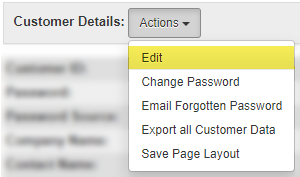
- Edit
- Click to edit the customer information.
- Change Password
- Click to change the customer password.
- Email Forgotten Password
- Click to send the customer the forgotten password notification email. Only available if the customer record is enabled and has a valid email address.
- Send Welcome Mailing
- Click to send the customer the Customer Welcome Mailing specified on the Cart Options and Customer License Portal Options. Only available if the customer record has a valid email address.
- Export all Customer Data
- Available to users with Master User permission. Generates a spreadsheet of all data records related to the customer.
- Save Page Layout
- Click to save the layout of the page with regards to which sections are expanded or contracted, as well as the filter applied to the Licenses & Other Items section. Subsequent visits to the page will by default display the sections in the same state.
Customer Fields
Following the heading, all of the details from the customer record are displayed:
- Customer ID
- The customer's unique ID number which is automatically generated during customer creation and can be used for logging in to the Shopping Cart and Customer License Portal.
- Password
- The password is used by the customer to log in to the Shopping Cart and Customer License Portal. The password will appear as "SECURED" if it was chosen by the customer and the user does not have View Password permission. View the topic on Password Accessibility for more information.
- Password Source
- Available only to users with Master User permission. The source where the password originated from. This can be one of the following:
- Author Unknown - The password was specified by an author user, but it is unknown whether it was randomly generated or not.
- Author User - The password was specified by an author user, and was not randomly generated.
- Author Random - The password was specified by an author user, and was randomly generated.
- Customer - The password was specified by the customer.
- Company Name (up to 50 characters)
- Contact Name (First and Last Name, 30 characters each)
- Address 1 (50 characters)
- Address 2 (50 characters)
- City (30 characters)
- State/Province (50 characters)
- Postal Code (15 characters)
- Country (50 characters)
- E-Mail (50 characters)
- Phone
- Fax
- External Reference
- A reference to an external system. If this value starts with "http://" or "https://", this will be formatted as a link which will open in a new window/tab.
- EU VAT Number
- VAT Number for European Union customers.
- Last Login
- The date and time as well as the IP address when the customer last logged in to the Shopping Cart or Customer License Portal.
- Entered By
- The User ID who created the customer. If the customer created their own record through the Shopping Cart or Customer License Portal, "WebServer" will be listed as the user.
- Entered Date
- The date and time the customer record was created.
- Modified By
- The User ID who last modified the customer record. If the customer modified their own record through the Shopping Cart or Customer License Portal, "WebServer" will be listed as the user.
- Modified Date
- The date and time the customer record was last modified.
- Unregistered
- Whether the customer is registered. This flags whether the customer has confirmed their contact details and preferences through the Shopping Cart , Customer License Portal, or by registering through the software. When not set, the customer will be prompted to register the first time they log in to the Customer License Portal.
- Enabled
- Whether the customer is enabled. When disabled, the customer will be unable to log in to the Shopping Cart or Customer License Portal, however they will still be able to activate their software.
- Invalid Address
- Whether the customer's physical address is known to be invalid.
- Taxable
- Whether the customer is taxable or not.
- Exclude From All
- Whether the customer should be excluded from all bulk e-mail communication such as newsletters or product update notices.
- Is Distributor
- Whether the customer is a distributor.
- Privacy/Terms Accepted:
- Whether the user has accepted the Privacy and Terms HTML.
- Notify Product
- Whether the user has opted to receive automated product related mailings sent out through any of the Daily Processes. This is the value for the "Notify me of product updates related to my purchase" checkbox on the cart registration page and customer license portal customer edit page.
- Notify Partners
- Whether the user has opted to receive any email correspondence not directly related to products they own. This is the value for the "Notify me of new products and other special offers" checkbox on the cart registration page and customer license portal customer edit page.
- Notes
- Any notes regarding the customer. To clear any existing notes when editing, enter the reserved string MAKENULL.
Displays a listing of all licenses and other items associated with the customer (note that other items are still considered to be a "license" within SOLO Server, they just cannot be used for activation).
Options/Buttons
Reset Activations Left on all Licenses: Displayed for users with Reset Activations permission. Click this button to reset the activation count on all licenses owned by the customer which have OK status to the Activations per U/M specified on the each license's product option. This cannot be undone.
Export Licenses: Displayed to users with Report Access permission. Click this button to generate an export of all licenses on the customer. For users with global access permission, the export will be run against the currently selected author account.
Filter: Select a filter option display all items, only licenses, or only other items, as well as whether to only display items with an OK status.
Add License: Adds a new license or item to this customer record.
Item List
For each item, the following details are displayed:
- Author - The author owning the license. This is only displayed for users with Global Access permission on SOLO Server instances with multiple authors present.
- ID - The License ID. This is only displayed for option types which support activation. Clicking the ID will open the license details page.
- Entered - The date the license was entered. Mouse over the date to see the full date including the time.
- Details - The product and option name. Click to view the License Details page.
- Qty - The quantity on the license.
- Expiration - The Download Until date on the license, which will be displayed in red if in the past. Only displayed for options configured for expiration (Days to D/L greater than 0).
- Status - The status of the license. This consists of several pieces of information:
- Test - If the license is a test license, [Test] will be displayed in red.
- License status - Will be displayed in red when not OK. Mousing over the value will display the full status string. This can have the following values:
- OK
- DUP - Duplicate
- FRD - Fraud
- EXP - Expired
- CHK - Check/Validate
- UPG - Upgrade
- VOI - Void
- RET - Returned
- DEL - Delete
- Activations Left - Displayed as "A=XX" where XX is the number of activations left on the license. Only displayed for option types that allow activation.
- Deactivations Left - Displayed as "D=XX" where XX is the number of deactivations left on the license. Only displayed for option types that allow activation and options allowing deactivation.
- License Counter - Displayed as "LC=XX" where XX is the value of the License Counter on the license. Only displayed if the License Counter is populated on the license.
- Mouse over the prior three fields to see a full description of the status.
- Last Check - The date the software last contacted the server for a status check. Mouse over the value to see the full date including the time.
- Invoice - If the license is included on an invoice, the Invoice Number. Click to navigate to the invoice in the Orders & Refunds section - the corresponding invoice will be briefly highlighted.
Displays a listing of all orders and refunds associated with the customer. To add a new invoice, click the Add Invoice button. For each invoice, the following details are displayed:
- Author - The author owning the invoice. This is only displayed for users with Global Access permission on SOLO Server instances with multiple authors present.
- Details - invoice level details:
- Invoice No - Click to open the invoice details page. Click the Print link to open a new window with a printable version of the invoice.
- Created - The date and time the invoice was created.
- Status - The invoice status. This can have the following values:
- Web
- Shipping
- Shipped
- Pending
- Voided
- Holding
- Refund
- Delete
- Terms - The payment terms. This can have the following values:
- Prepaid
- Net10 - Net 10
- Net30 - Net 30
- Net45 - Net 45
- Net60 - Net 60
- VISA/MC - Visa/Mastercard
- AMEX - American Express
- DISC - Discover Card
- DINERS - Diners Club
- MAESTRO - Maestro
- PayPal
- WPay - WorldPay
- COD
- Cash
- Check
- Comp
- Wire
- Consign - Consignment
- License ID - For line items which are option types which allow activation, the License ID. Click to view the license details page.
- Product - The product and option name of the line item. Click to view the license details page. This column will also contain additional items such as discounts, shipping, and tax as applicable.
- Qty - The quantity for each line item
- Unit Price - The full unit price for each line item.
- Ext Price - The extended price for each line item, taking into account quantity and discounts.
Displays a listing of all store credits associated with the customer. Click the Add Store Credit button to add a new store credit. See Store Credits for more information. This listing contains the following columns:
- Author - The author owning the store credit. This is only displayed for users with Global Access permission on SOLO Server instances with multiple authors present.
- Amount - The amount of credit. Click the view link to view the store credit record.
- Expiration date - The date the store credit expires. This will be displayed in red for expired credits.
- Entered By - The User ID who created the store credit.
- Reason - The reason the store credit was issued.
Displays a listing of all redeemed store credits associated with the customer. See Store Credits for more information. This listing contains the following columns:
- Author - The author owning the store credit. This is only displayed for users with Global Access permission on SOLO Server instances with multiple authors present.
- Amount - The amount of credit. Click the view link to view the store credit record.
- Entered By - The User ID who created the store credit.
- Reason - The reason the store credit was issued.
- Invoice - The Invoice the store credit was redeemed on. Click to navigate to the invoice in the Orders & Refunds section - the corresponding invoice will be briefly highlighted.
Displays a listing of all payment plan instances associated with the customer. See Payment Plans Overview for more information. This listing contains the following columns:
- Author - The author owning the payment plan instance. This is only displayed for users with Global Access permission on SOLO Server instances with multiple authors present.
- Name - The payment plan name. Click to open the payment plan instance details page.
- Plan Details - Details on the recurring billing cycle.
- # Payments - The total number of payments that are scheduled, or "Perpetual".
- Next Payment - The date of the next scheduled payment.
- Price - The amount billed for each scheduled payment.
- Surcharge - The surcharge billed for each scheduled payment.
- Status - The current status (Active/Inactive/Fulfilled). For active status, click the Disable link to disable the payment plan, while for inactive status, click the Enable link to re-enable the payment plan.
Displays a listing of all stored payments associated with the customer. Click the Add Stored Payment button to add a new Stored Payment. This listing contains the following columns:
- Author - The author owning the stored payment. This is only displayed for users with Global Access permission on SOLO Server instances with multiple authors present.
- Card No./Reference Number - The credit card number or reference transaction ID. Click to open the stored payment details page.
- Expiration - The credit card expiration date, if available.
- Name on Card - The name on the credit card, if available.
- Terms - The credit card terms:
- AMEX - American Express
- DINERS - Diners Club
- DISC - Discover
- MAESTRO - Maestro
- VISA/MC - Visa/Mastercard
Displays a listing of all unfinished orders associated with the customer. For each order, the following details are displayed:
- Author - The author owning the order. This is only displayed for users with Global Access permission on SOLO Server instances with multiple authors present.
- Cart Details:
- CartID - Click to open the cart page.
- Created - The date and time the cart was created.
- Accessed - The date and time the cart was last accessed.
- Product - The product and option name of the line item. This column will also contain additional items such as discounts, shipping, and tax as applicable.
- Qty - The quantity for each line item
- Unit Price - The full unit price for each line item.
- Ext Price - The extended price for each line item, taking into account quantity and discounts.
Displays a listing of all declined orders associated with the customer. This listing contains the following columns:
- Author - The author owning the decline. This is only displayed for users with Global Access permission on SOLO Server instances with multiple authors present.
- Date - The date and time the decline occurred.
- Error Code - The decline error code.
- Error String - The extended description of the decline.
Displays a listing of all of all trial records associated with the customer when using the Trial Tracking feature of SOLO Server. This listing contains the following columns:
- Author - The author owning the trial product. This is only displayed for users with Global Access permission on SOLO Server instances with multiple authors present.
- Product - The product name of the trial product.
- Date - The date and time the trial was originally requested.
- Teaser - The date and time the last trial teaser email was sent, if applicable.
- Last Return - The date and time the customer last returned to request the trial, if applicable.
- Return Count - The number of times the trial was requested.
Display a listing of all customer audit records for the customer. This listing contains the following columns:
- Audit ID - The Audit ID. Click to view the audit record.
- Last Modified Date - The last modified date on the customer record at the time the audit was created. This is essentially the time stamp of when the customer record was put in the state recorded in the audit record.
- Enabled - Whether the customer was marked enabled.
- Registered - Whether the customer was marked as registered.
- Email - The email address.
- Password - The customer password.
- Password Source - Available only for users with Master User permission. The source where the password originated from. See the description for Password Source above for details on the possible values.
Displays a listing of all authors associated with the customer. This is only displayed for users with Global Access and Master User permissions on SOLO Server instances with multiple authors present. Click the View links to view the details of a given author, or the Switch link to switch to the given author. If the customer has no child records linked to the given author, click the Delete link to remove the link between the customer and author.
Displays a summary of all license groups associated with the customer. This is displayed if any of the licenses the customer has are assigned a license group. It includes the name of the License Group(s), how many licenses are assigned to each group, and the types of licenses (Product Options) in each group. Clicking on the license name will link to the License Details page for that license.