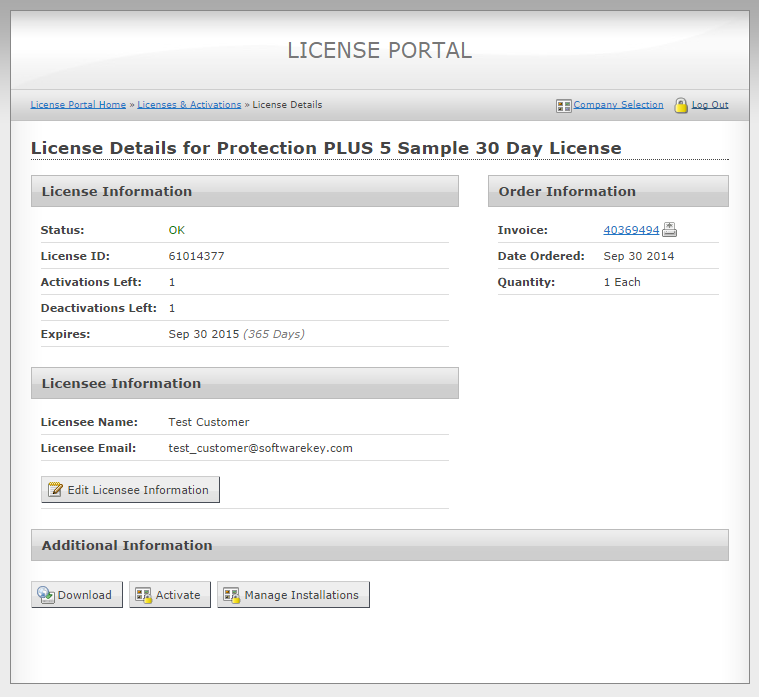Customer License Portal Options
The SOLO Server Customer License Portal has several options to control the content and functionality presented to the user.
To view the options, use the menu Configure / Customer License Portal Options. Click Edit to change the options.
Description of the configurable options
- Storefront Template
- The custom markup template to use for the customer license portal Customized Storefront.
- Custom Renewal URL
- This overrides the Renewals and Upgrades page in the Customer License Portal Dashboard. This parameter is intended to be used under the guidance of the product support department.
- Require Phone
- Whether the phone number is required on the customer registration page.
- Features
- Various features which can be enabled/disabled:
- Allow customers to activate manually using trigger codes - when this is set customers will be offered an Activate button on the license details page to a separate page which will allow the user to manually generate activation codes that use trigger code activation.
- Filter history on Issue License - when this is set, the license history displays only licenses for product options with the Issue License option enabled.
- Allow new customer sign up - when set, the log in page will include a form to allow new customers to sign up for an account.
- Require email validation on new customer sign up - available when Allow new customer signup is set. When set, after creating a new account, new customers will be sent an email notification to verify their account and must visit a one time link for account verification before being allowed to access the license portal.
- Require Registration - when set, if the customer record is marked as unregistered, the customer will be required to enter registration information after logging in before they can continue.
- Network Session History Enabled - when set, the cloud controlled network floating session history page is available in the customer license portal. This feature is in preview - contact us for more information if you are interested in implementing advanced network floating licensing into your product.
- Dashboard Buttons
- The dashboard buttons which will be enabled and displayed on the Customer License Portal home page.
- Payment History Button - Allows customers to view their prior invoices.
- Downloads Button - Allows customers to view a consolidated listing of available downloads.
- Recurring Payments Button - Allows customers to view, edit, and cancel recurring payments.
- Licenses & Activations Button - Allows customers access to their license and activation history.
- Renewals & Upgrades Button - Allows customers access to a consolidated listing of all renewals and upgraded.
- Product Registration Button - Allows customers access to register licenses to their account.
- Licensee Fields
- Whether users are allowed to view/edit the licensee fields on their licenses.
- Installations
- Whether users are allowed to view and manage installations on their licenses. This allows the customer to Deactivate an Installation Through the Customer License Portal.
- Installation/Computer Name
- Whether users are allowed to view and/or edit the installation name on their installations or the view the computer name on network floating sessions for licenses configured for use with cloud controlled network floating licensing.
- Network Sessions
- Whether customers may view and optionally close active network floating sessions on licenses configured for use with cloud controlled network floating licensing.
- Customer Welcome Mailing
- The custom mailing to be sent when a new customer signs up. See Customer Welcome Mailings for more details.
Additional parameters will be added in the future.
With everything enabled, the customer will see the following License Details page: