Deactivating an Installation through the Customer License Portal
Deactivating through the Customer License Portal is useful in case the customer no longer has access to the installation they need to deactivate. This may occur if a computer crashes or is formatted. If you allow the customer to enter an "Installation Name" during activation, you can choose to display it in the Installation History. This has the potential benefit of helping them identify their different installations.
The relevant Customer License Portal Options are listed below. "Customers may view installation data and deactivate installations" must be selected to allow the customer to deactivate their own installations:
- Installations:
- Whether users are allowed to view and manage installations on their licenses.
- Customers may not access installation data, and they will not be able to deactivate.
- Customers may only view installation data, but not deactivate.
- Customers may view installation data and deactivate installations
- Installation Name:
- Whether users are allowed to view the installation name.
- Customers may not access the installation name
- Customers may view the installation name
If you allow the customer to enter an installation name during activation and allow them to view it in the Customer License Portal, this will help them more easily identify which installation matches up to which computer.
The following screen shot has the options set to view installation data and deactivate installations, and also view the installation name:
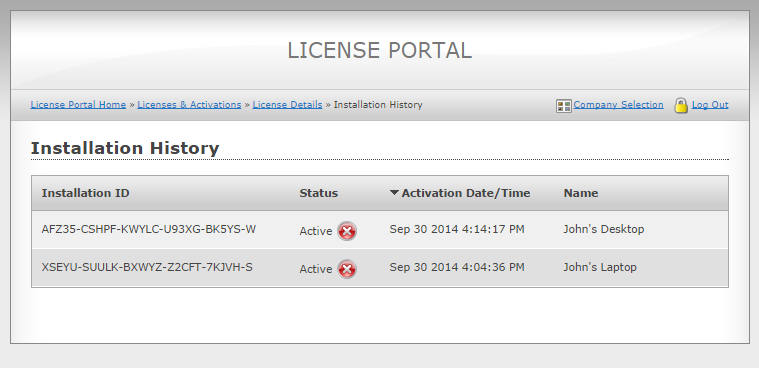
Clicking on the red (X) will prompt the user with the message: "Are you sure you want to deactivate Installation ID "XXXX-XXXXX-XXXXX-XXXX-X"?" for that given Installation ID:
