Mail/Phone Manual Order Processing
When a customer orders by phone, fax, or email, you can use SOLO Server's integrated shopping cart to process the order, with or without a credit card.
Using the Shopping Cart to Process an Order
1. Adding Products to the Cart
- From the menu, choose Store / Create a New Order/Cart.
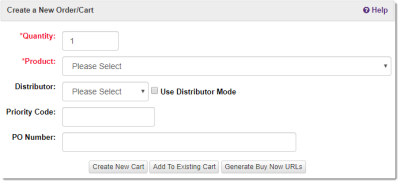
- Enter the Quantity and select the Product to add to the order.
- Optionally select a Distributor to associate with the order, and check the Use Distributor Mode checkbox to create the cart in Distributor Mode.
- Optionally check the Use Single Mode checkbox to create the cart in Single Order Mode. Note that this advanced option is only available to users with Master User permission.
- Optionally enter a Priority Code and/or a PO number.
- Click Create New Cart.
- If you need to add more items, click the Continue Shopping button to return to the Create a New Order/Cart page. Select the new items and click Add To Existing Cart. Repeat this until all of the items are in the cart, and then click Checkout.
2. Checkout Process
- On the cart login page, enter the customer's email address and click Continue. If the email exists in the system, you'll be prompted to verify the existing customer's details, otherwise you'll be prompted to create a new customer record.
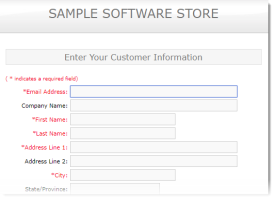
- Fill in or verify the customer information as if you were them.
- If the order contains shippable items, enter the shipping details.
- Choose a payment method.
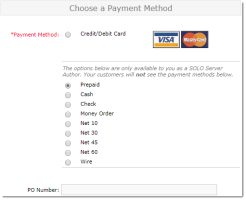
- Credit/Debit Card
- Use this to process the order with a credit/debit card.
- Prepaid
- Use this if the customer is paying by some other method not listed here.
- Cash
- Use this if the order is for cash.
- Check
- Use this if the customer paid by check. Not that if this is used and the order requires shipping, the invoice will be set to Holding status with a Hold Until Date 20 days later in order to allow the check to clear.
- Money Order
- Use this if the customer paid by money order.
- Net 10/30/45/60
- Use one of these if the customer is paying using Net payment terms.
- Wire
- Use this is the customer paid by wire transfer.
- If processing the order using a credit card, enter the credit card details.
- When the order is complete, the customer will receive the Order Complete Standard Cart email. To avoid this, use your email address for the ordering process then manually edit the customer's record to reflect their email address.
Other Ways to Complete a Cart Order
In addition, it is also possible to complete a cart order created by the customer by directly going to the cart and completing the order. There are two ways to do this.
- If you have phone/mail options defined on your merchant account, a search and replace variable of [varCartID] is supported in the phone/mail ordering html fields. If this is placed in the html, it will be replaced by the CartID. Use this CartID from the mail in order generated from the mail order page, or ask the customer for the CartID when they have called and are viewing the phone order page. Next, from the author home page, enter the CartID in the Return to Cart form and click Go to start the checkout process from the cart page. Make sure to verify the contents of the cart are correct, as the customer may have modified the cart.
- If the customer has been registered in SOLO Server, it is also possible to complete a customer's cart from the customer details page. Search for the customer in SOLO Server and scroll down to the Unfinished Orders section of the page. Any unfinished carts associated with the customer will be listed here. If a cart is present, click on the CartID to go to the cart and complete the order. Again, make sure to verify the contents of the cart, as the customer may have modified them.