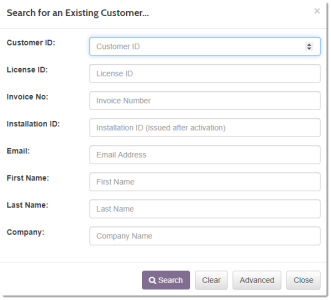Searching for Customers and Licenses
To quickly search for a customer, license, invoice, or installation in SOLO Server, simply click the Search menu in the top right area. You can also access the search by using the menu Customers / Search, or by using the hotkey combination Ctrl+Alt+Q.

Enter a value in one of the fields and click Search.
The fields are checked in order. If you enter a Customer ID and a LicenseID, the LicenseID search will not be performed.
Advanced Search
For more advanced searches, click the Advanced button in the Search dialog or use the menu Customers / Advanced Search. More details of the Advanced Search types are listed below.
Viewing Search Results
If only one matching result is found, you will be taken directly to that record.
For multiple results, it will list up to 100 customer, license, or invoice records that match the criteria.
Exporting Search Results
On the Advanced Search page, you use the Export button in the Customer Details Search section (Report Access permission required) to generate a CSV file. When exporting, the limit of 100 records is not enforced. You can also generate other reports to export customer and license information.
Wildcard Searches
SOLO Server uses the % character as the wild card character.
All text fields in the search will automatically have their values wrapped with wildcard characters on either end of the value, allowing the query to search for similar records instead of just exact matches.
To disable wildcard matching and perform an exact match search, prepend the escape sequence "-%" to the beginning of the value. For example, for an exact match search of test@test.com, use: -%test@test.com
Advanced Search Details
Global and Master Users search Globally by default. Uncheck the Global Search checkbox at the top of the Customer Search page to only search the selected author's records.
Quick Search
The fields are checked in order. If you enter a Customer ID and a LicenseID, the LicenseID search will not be performed.
License Details Search
The license details search fields will find a specific license:
- Author Serial Text
- Author Serial Num
- Licensee Name
- Licensee Email
- Activation Password
- External Reference
- User Defined Fields
- User Defined Field Search Type: String, Integer, Float, or Date
Invoice Details Search
Enter either the credit card number, the Transaction ID, or the User PO Number to search by transaction details.
Depending on the merchant account and maintenance settings, the card number may be permanently masked to store only the first digit and last 4 digits. You can search on either a full card number or the last 4 digits. If a search on the full card number fails or your merchant account is configured to store only truncated card numbers, search only on the last 4 digits of the card number.
Customer Details Search
Enter any customer details to search on in the fields to search by customer contact details.
IP Address Search
If an IP address is entered here, the system will search customers, invoices, declined orders, activations, post counters, post strings, and customer audit logs for the given IP address. To search for a partial IP address you can use % as a wildcard character - an example would be 10.10.0.%
The result listing will be limited to the first 100 matching records, but if you use the Export button in the Customer Details Search section (Report Access permission required), it will include all customers. You can also generate other reports to get a CSV file of customer and license information.
Global and Master Users search Globally by default. Uncheck the Global Search checkbox at the top of the Customer Search page to only search the selected author's records.